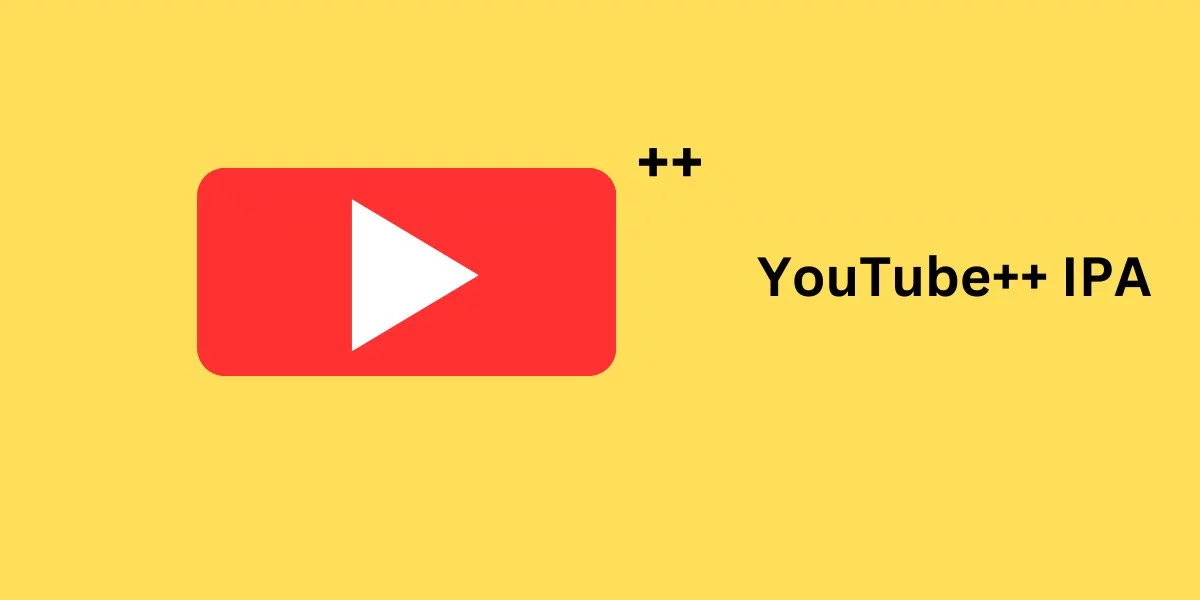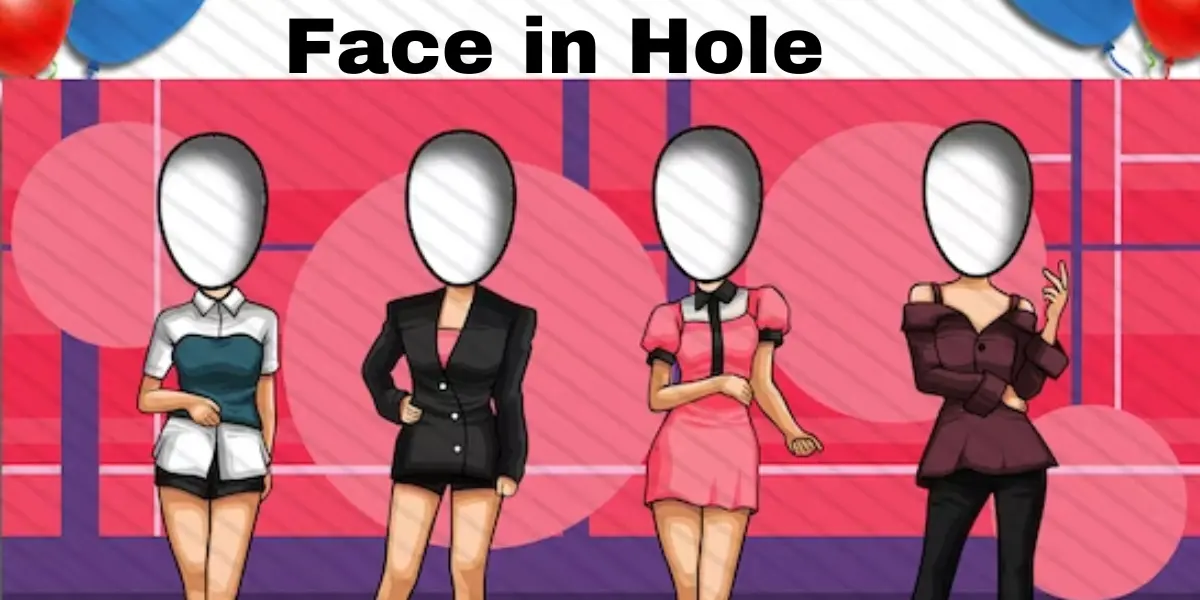Mastering OBS Studio NVENC Errors: A Comprehensive Guide
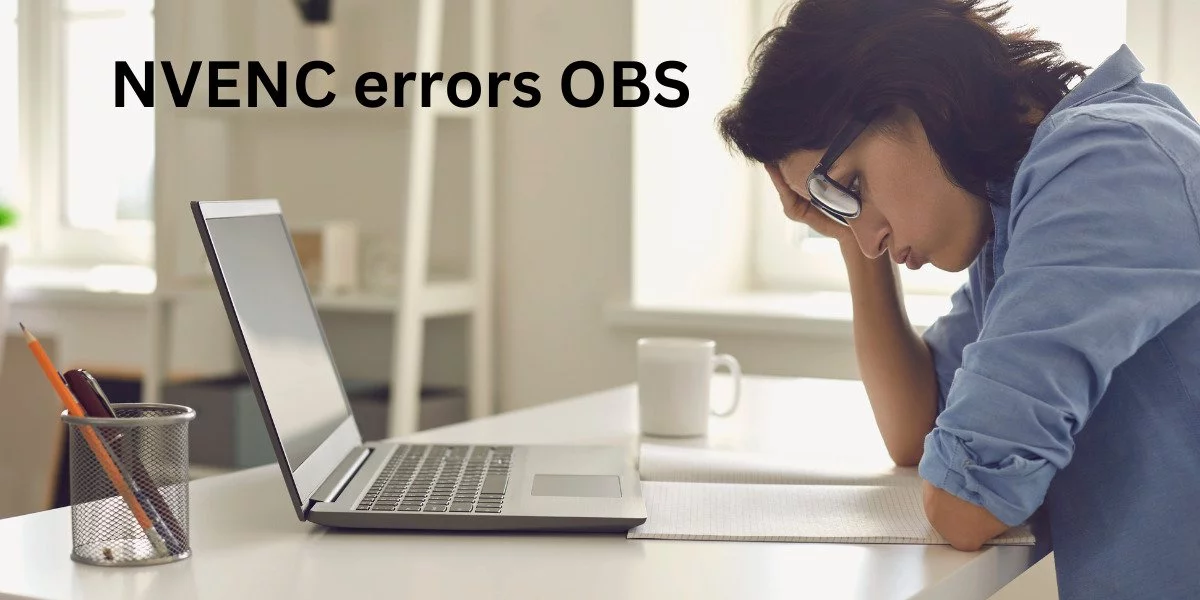
OBS Studio stands as a cornerstone for screen capturing and streaming, but encountering NVENC errors can disrupt your experience. This guide delves into the intricacies of fixing OBS Studio NVENC errors, ensuring a seamless streaming and recording experience.
Understanding NVENC in OBS Studio
NVIDIA NVENC, a feature in NVIDIA graphics cards, optimizes video encoding by offloading tasks from the CPU to a dedicated part of the GPU. Despite its advantages, users may face NVENC errors in OBS Studio due to configuration issues or outdated drivers.
Enabling Hardware Encoding in OBS Studio
Start OBS and Access Settings:
- Open OBS, click on “Files,” and select “Settings.”
Navigate to Output:
- Choose “Output” from the side menu.
Enable NVENC H.264:
- In the encoder drop-down menu, choose “NVENC H.264” to activate hardware encoding.
Fixing Common NVENC Errors
OBS NVENC Error: Unsupported Device
- Open OBS, go to Settings > Output.
- In the streaming box, change the encoder to Quicksync (QSV) or x264 instead of NVENC.
Too Many Concurrent Sessions: OBS NVENC Error
- Ensure GPU drivers are up-to-date.
- Reboot the computer to resolve potential concurrent session conflicts.
Failed (8): OBS NVENC Error
- Adjust output resolution to be lower than 4096 on the largest side.
- Update NVIDIA drivers through Device Manager or NVIDIA’s official website.
Init Encoder: OBS NVENC Error
- Update NVIDIA drivers via Device Manager or NVIDIA’s website.
- Use driver updater tools like Outbyte for automatic driver updates.
Invalid Param: OBS NVENC Error
- Stick to resolutions supported by NVENC h.264 (max 4096×4096).
- Consider using NVENC h.265 for resolutions up to 8192×8192, but it’s not supported by streaming services.
Function Not Implemented: OBS NVENC Error
- In Settings > Output, change the encoder to Software instead of NVENC.
Fixing OBS NVENC Encoding Overload
Reduce Frame Rate:
- Open Settings > Video, choose “Common FPS Values,” and select 30 or less.
Update GPU Drivers:
- Ensure GPU drivers are up-to-date through NVIDIA GeForce Experience.
Use ICQ Rate Control:
- Set ICQ quality value between 20 (better quality, larger files) and 23 (diminished quality, smaller files).
Optimize x264 Encoder:
- Set x264 encoder preset to ultrafast in OBS settings to reduce CPU usage.
Conclusion:NVENC Errors
Mastering OBS Studio NVENC errors involves a combination of hardware settings, driver updates, and strategic configurations. Choose the solution that aligns with your specific error and hardware, ensuring a flawless streaming and recording experience. Share your successful fixes in the comments below!
FAQs:OBS NVENC Error
What is NVENC in OBS Studio?
NVIDIA NVENC in OBS offloads video encoding tasks to a GPU, enhancing performance. Errors may arise due to configuration issues or outdated drivers.
How do I enable NVENC in OBS?
In OBS settings, navigate to Output, and under the encoder drop-down, select “NVENC H.264” to enable hardware encoding.
How to fix OBS NVENC unsupported device error?
Change the encoder to Quicksync (QSV) or x264 in OBS settings under Output > Streaming.
Why am I facing OBS NVENC encoding overload?
Reduce frame rate in OBS settings, update GPU drivers, and use ICQ rate control to optimize performance.
Can I fix OBS NVENC errors by updating NVIDIA drivers?
Yes, update NVIDIA drivers via Device Manager or NVIDIA’s website to resolve initialization and other NVENC errors in OBS Studio.