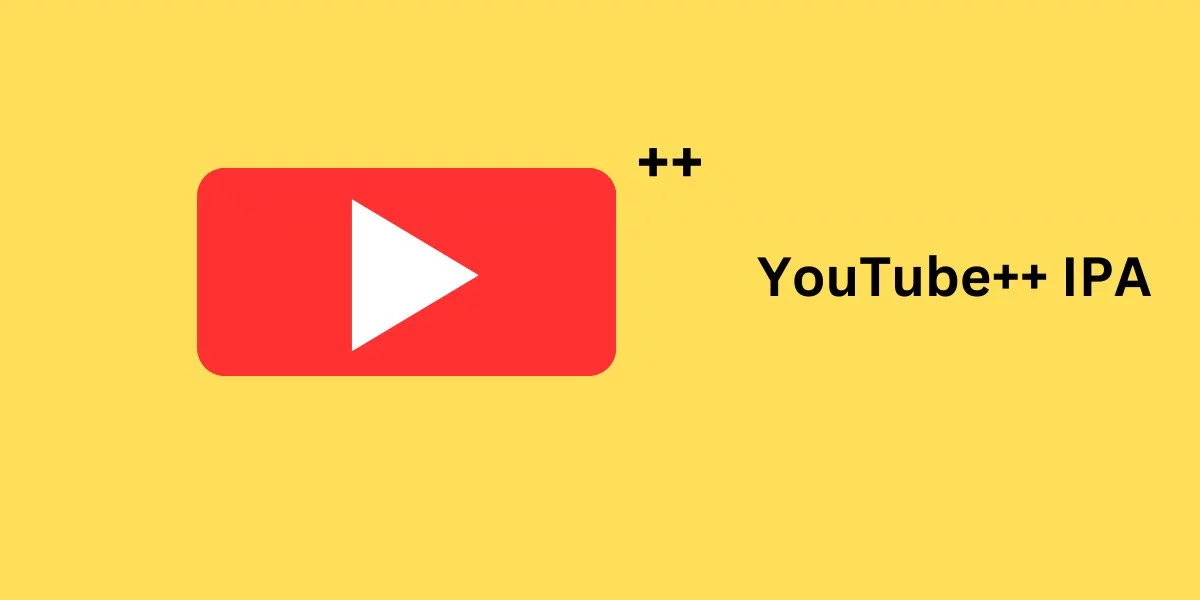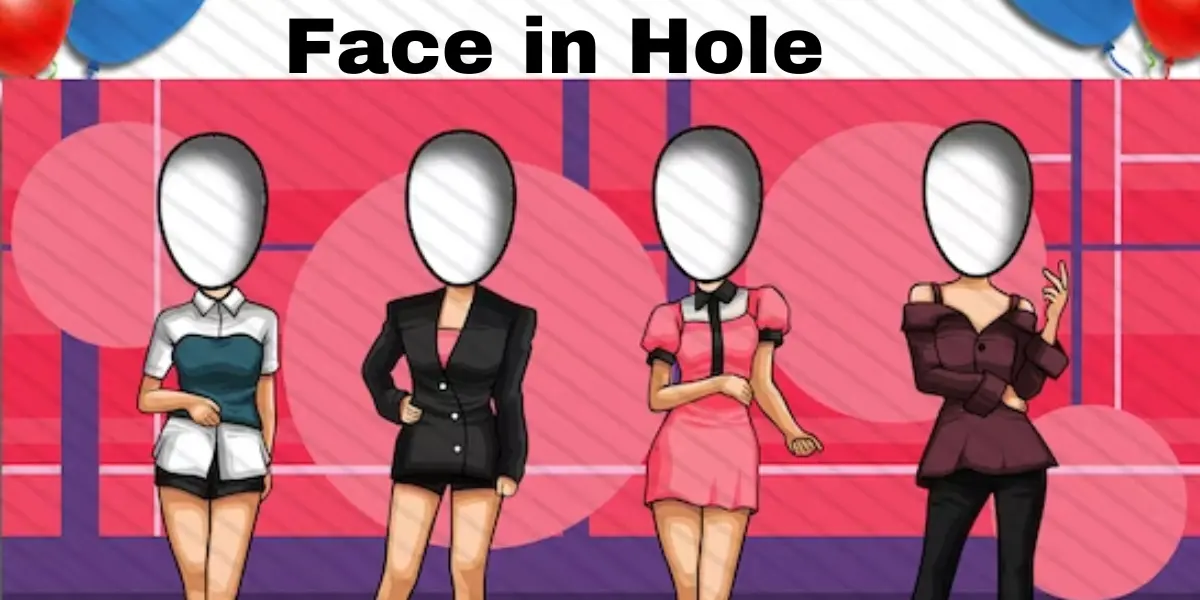Resolving Roomba’s Bin Detection Woes: A Definitive Guide to Tackling Error 14 or 1-4

The Roomba, a household hero in the realm of automated cleaning, occasionally throws users a curveball in the form of Error 14 or 1-4. These cryptic codes signify an issue with the robot’s ability to detect its installed bin correctly. In this exclusive guide, we delve into the root causes behind this snag and provide a step-by-step walkthrough for troubleshooting the error. Additionally, we explore temporary fixes that savvy users have discovered to kickstart their Roombas back into action.
Decoding Roomba Error 14 or 1-4:
Before delving into solutions, let’s decipher the enigma that is Error 14 or 1-4. This glitch crops up when the Roomba fails to recognize a securely installed bin. The culprit? It could be a bin that isn’t closing snugly or contacts within the bin that are on the fritz. Users encountering this issue are prompted to reinstall the bin and hit the clean button, but the problem often lingers.
Reviving Your Roomba with a Deep Clean:
One prevalent cause of Error 14 or 1-4 lies in the dust bin or its connectors being caked in dirt. Follow these meticulous steps to rejuvenate your Roomba:
- Flip over the dust bin:
Begin by turning your Roomba upside down to reveal the dust bin, housing the unit’s fan. Unscrew the 4-6 screws securing the bottom of the bin.
- Disassemble the bin unit:
Break down the bin unit, liberating the fan from dust and debris. Opt for a strong burst of air or a gentle shake—avoid anything sharp or sticky. For stubborn debris, a q-tip can be used, ensuring the area above the fan is immaculate.
- Clear vents and vacuum hole:
Rid the vent at the bin’s back and the vacuum hole of any obstructions to facilitate smooth airflow.
- Inspect the fan:
Confirm that the fan within the bin rotates freely without any hindrance.
- Reassemble the unit:
Piece the unit back together and scrutinize for the persistent specter of Error 14. If it persists, proceed with caution to clear motor and bin contacts using a pencil eraser or razor.
Temporary Workarounds that Pack a Punch:
When the error outlives a thorough cleaning, savvy users have shared a few nifty workarounds:
- Battery intervention:
Remove and reinsert the Roomba’s battery to trigger a system reset.
- Contact check:
Ensure that the contacts aren’t protruding from the robot. For a makeshift fix, insert a piece of a can or a strip of metal foil to bridge the gap between the bin and housing.
- Bin closure assurance:
Verify that the dust bin closes securely by pressing its sides after removing the handle. For a more secure seal, a light sanding of the bin’s sides can be undertaken.
Contemplating Part Replacement:
If the quagmire persists, the last resort is contemplating the replacement of defective parts, be it bin contacts or the entire dust bin. Platforms like eBay often house these spare parts.
Conclusion:
Error 14 or 1-4 need not be the nemesis of your trusty Roomba. By meticulously following the steps outlined in this guide, users can reclaim their automated cleaning companion. Exercise prudence in DIY endeavors, and if the conundrum persists, consider seeking professional assistance or tapping into Roomba’s customer support for a tailored solution. Your Roomba, once again, stands ready to tackle the daily cleaning grind.
FAQ
What causes Roomba Error 14 or 1-4?
Error 14 or 1-4 on Roomba occurs when the robot fails to detect a properly installed bin, often due to issues with the bin not closing securely or defective contacts within.
How can I resolve the error through cleaning?
Thoroughly clean the Roomba by flipping over the dust bin, disassembling it, clearing out dust and debris, checking the fan, and ensuring vents and vacuum holes are unobstructed.
What temporary workarounds can I try?
Users report success by removing and reinserting the battery, checking contacts for protrusions, and ensuring the dust bin closes securely. Additional fixes include using a makeshift bridge with a can piece or metal foil.
When should I consider part replacement?
If the error persists, contemplate replacing defective parts such as bin contacts or the entire dust bin. Platforms like eBay often provide access to these spare parts.