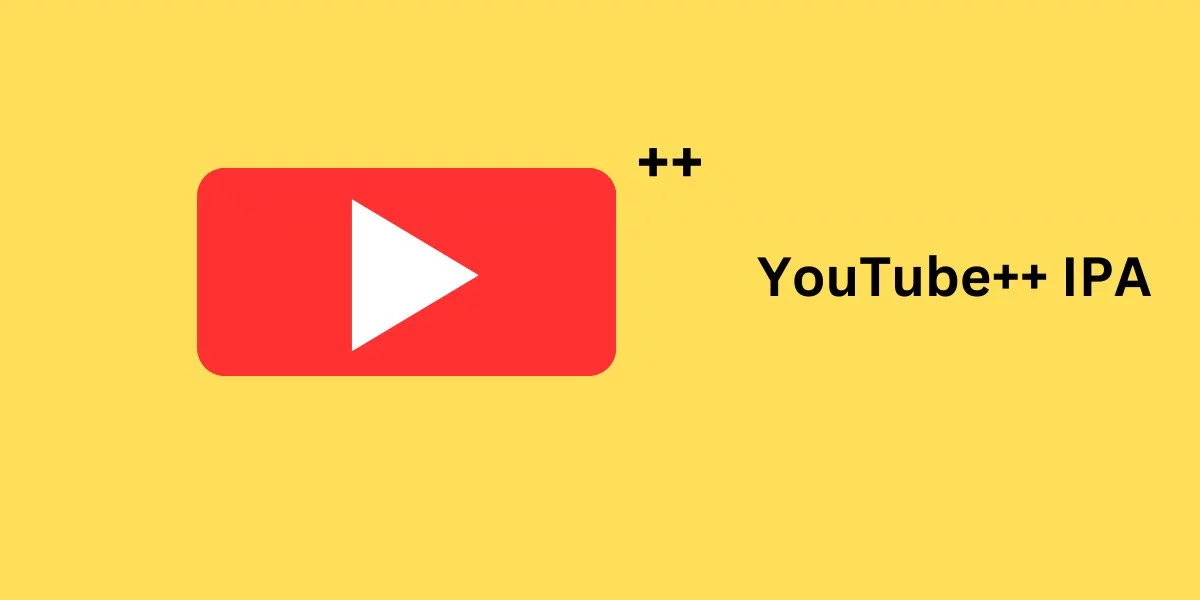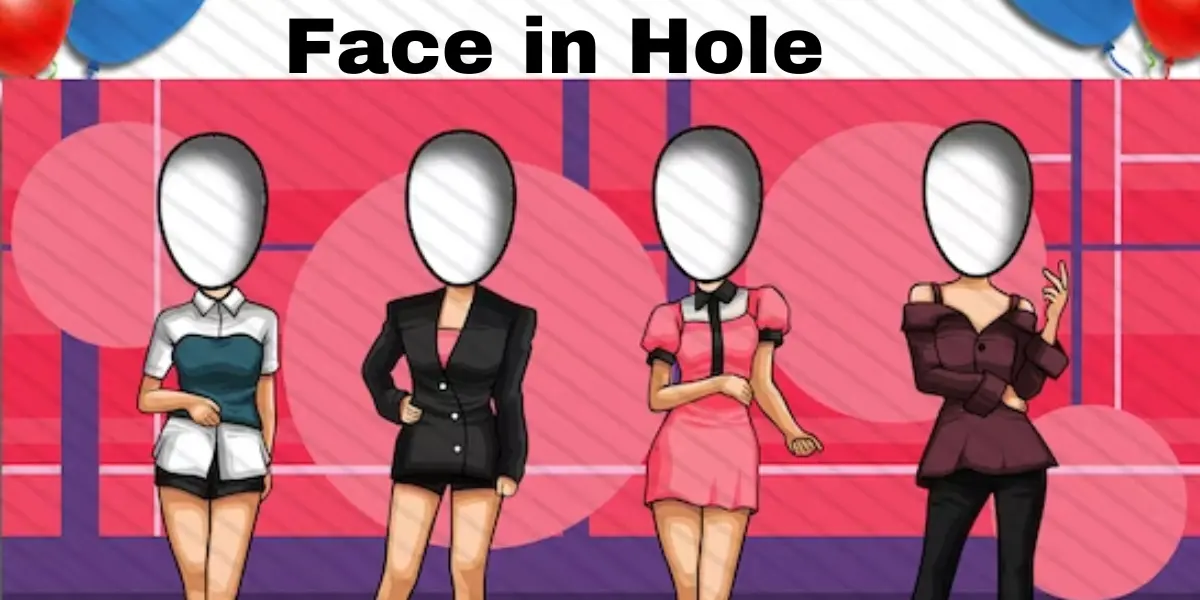Navigating the Labyrinth: A Definitive Guide to Resolving “The Tag Present in the Reparse Point Buffer is Invalid” Error on OneDrive
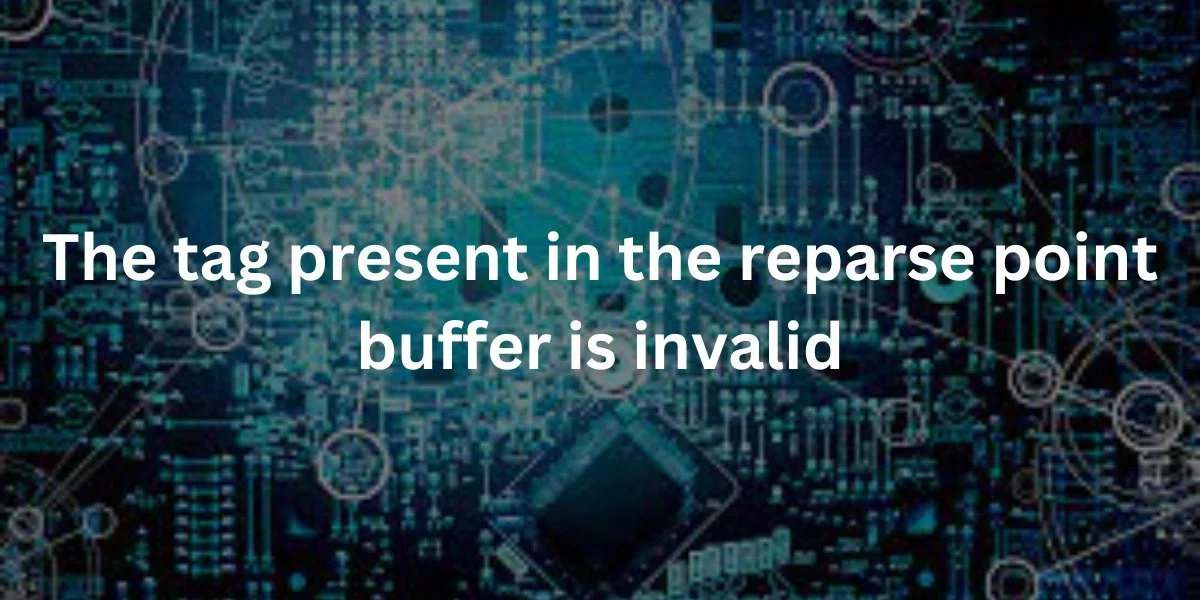
Embarking on the Windows operating system can be a journey fraught with unforeseen challenges. One such perplexity that frequently disrupts the user experience, especially for those utilizing OneDrive, is the enigmatic ‘The tag present in the reparse point buffer is invalid’ error. In this comprehensive guide, we will unravel the intricacies of this error, shedding light on its origins and presenting effective solutions to restore seamless functionality.
Understanding the Enigma
The manifestation of the ‘The tag present in the reparse point buffer is invalid‘ error occurs when attempting to delete files or folders on a Windows computer, particularly those intricately linked with OneDrive synchronization. The crux of the problem lies in the reparse point—a reservoir of metadata essential for file and directory management. Corruption or invalid data within this metadata repository triggers the error, with its variations offering little solace to perplexed users.
Decoding the Causes
The genesis of this error is intertwined with the synchronization intricacies of OneDrive. A corrupted reparse point disrupts the fluid deletion process, leading to the emergence of the error message in various permutations. Despite the variations in presentation, the underlying causes remain consistent, demanding a unified approach to resolution.
Strategies for Resolution
Mitigating the ‘The tag present in the reparse point buffer is invalid‘ error necessitates a strategic and systematic response. Here, we present three uniquely tailored solutions, each accompanied by comprehensive steps and elucidations to guide users through the labyrinth of troubleshooting.
Install the Latest Windows Update
Reports from users indicate a correlation between the error’s onset and specific Windows updates. Microsoft, in its commitment to user experience, continually releases hotfixes to address such issues. Ensuring your Windows system is up-to-date is paramount. Follow these steps to install the latest version updates:
- Initiate the Run dialog box with Windows key + R.
- Input ‘ms-settings:windowsupdate’ and press Enter.
- Grant admin access in response to User Account Control (UAC).
- Click ‘Check for updates.’
- Follow on-screen instructions to install pending updates.
- Restart your PC if prompted and retest the scenario.
By aligning with Microsoft’s commitment to improvement, this method capitalizes on the latest enhancements to OneDrive integration stability.
Reset the OneDrive Cache Folder
A corrupted or outdated OneDrive cache can serve as the catalyst for the error. Resetting the cache prompts the creation of a pristine cache, potentially resolving the issue. Users attesting to the efficacy of this approach emphasize its simplicity. Execute the following steps:
- Sign in using an administrator account.
- Navigate to “C:\Users[YourUsername]\AppData\Local\Microsoft\OneDrive” in File Explorer.
- Restart your computer and assess the persistence of the error.
A clean slate for OneDrive’s cache ensures a conflict-free environment, conducive to error resolution.
Run CHKDSK Scan
The intricate connection between reparse points and the NTFS file system prompts consideration of a CHKDSK scan. This scan comprehensively examines and repairs file system errors and bad sectors. To initiate a CHKDSK scan:
- Open Command Prompt with administrative privileges.
- Input ‘chkdsk /f /r’ and press Enter.
- Confirm the scan by pressing ‘Y’ and restart your computer.
- Allow the scan to complete, exercising patience during the process.
The CHKDSK scan serves as a robust diagnostic tool, potentially resolving the ‘tag present in the reparse point buffer is invalid’ error.
Conclusion
In the tapestry of Windows troubleshooting, the ‘The tag present in the reparse point buffer is invalid‘ error stands out as a formidable challenge. This guide, informed by a nuanced understanding of its origins, equips users with tailored solutions. By embracing the intricacies of updating Windows, resetting the OneDrive cache, and running a CHKDSK scan, users can navigate through the labyrinth of this error, emerging victorious in the quest for a seamless Windows experience.
FAQ
What triggers the ‘The tag present in the reparse point buffer is invalid’ error on OneDrive?
The error is typically triggered by issues within the reparse point—a metadata repository associated with files or folders synced to OneDrive. Corruption or invalid data in this metadata leads to the error message.
How can installing the latest Windows updates help resolve the error?
Installing the latest updates ensures integration stability with OneDrive. Microsoft releases hotfixes addressing such errors, making an up-to-date system crucial for resolving issues related to ‘The tag present in the reparse point buffer is invalid.’
Why is resetting the OneDrive cache folder a recommended solution?
Resetting the OneDrive cache eliminates potential corruption issues. A fresh cache creation from scratch mitigates conflicts, providing a clean environment for OneDrive to operate and resolving the error.
What role does a CHKDSK scan play in resolving the error?
As reparse points are linked to the NTFS file system, a CHKDSK scan can identify and repair file system errors or bad sectors. Running CHKDSK serves as a comprehensive diagnostic tool to potentially fix the ‘tag present in the reparse point buffer is invalid’ error.